Odd, it worked for me. Perhaps you’re not on the account that is linked to your dashboard..?
Do you have your name at the top right…?
image.png
Odd, it worked for me. Perhaps you’re not on the account that is linked to your dashboard..?
Do you have your name at the top right…?
image.png
It ONLY works if the filename of the part and the filename of the drawing are exactly the same AND they reside in the same folder. The only thing that command does is search the current folder that the part is in for a drawing with the same filename as the part and opens it.
~If you click the “send by email” icon near the bottom, you’ll get a draft email that includes a direct link to the article. It is a pretty simple format. Something like~ [Update: while the bottom right of a knowledge base page has only two icons (share by email and print) the top right has three icons, including “copy link”! This is the easiest way to get a direct link]
https://support.3ds.com/knowledge-base/?q=docid:QA000000######
I’m not sure if this is a bug, or intended behavior.
I needed to duplicate a sketch on multiple planes. I created the sketch, and tied the dimensions to equations. I then copied the sketch onto the different planes. When I open the copied sketch, the dimensions only show the value, and are no longer tied to the equations.
Similarly, in an assembly if you copy a bunch of parts whose relations are described by equations, the copied mates will only show the value, and not the equation.
Hopefully this GIF will help with my explanation.
copy.gif
I have been having issues with the command manager. (These predate 2023, but are still around.)
First, the command manager will randomly go blank, as if a tab with no features were selected. All I did in this GIF was to click in a couple of random places and move my mouse to the command manager. Where I click does not seem to be related to the problem.
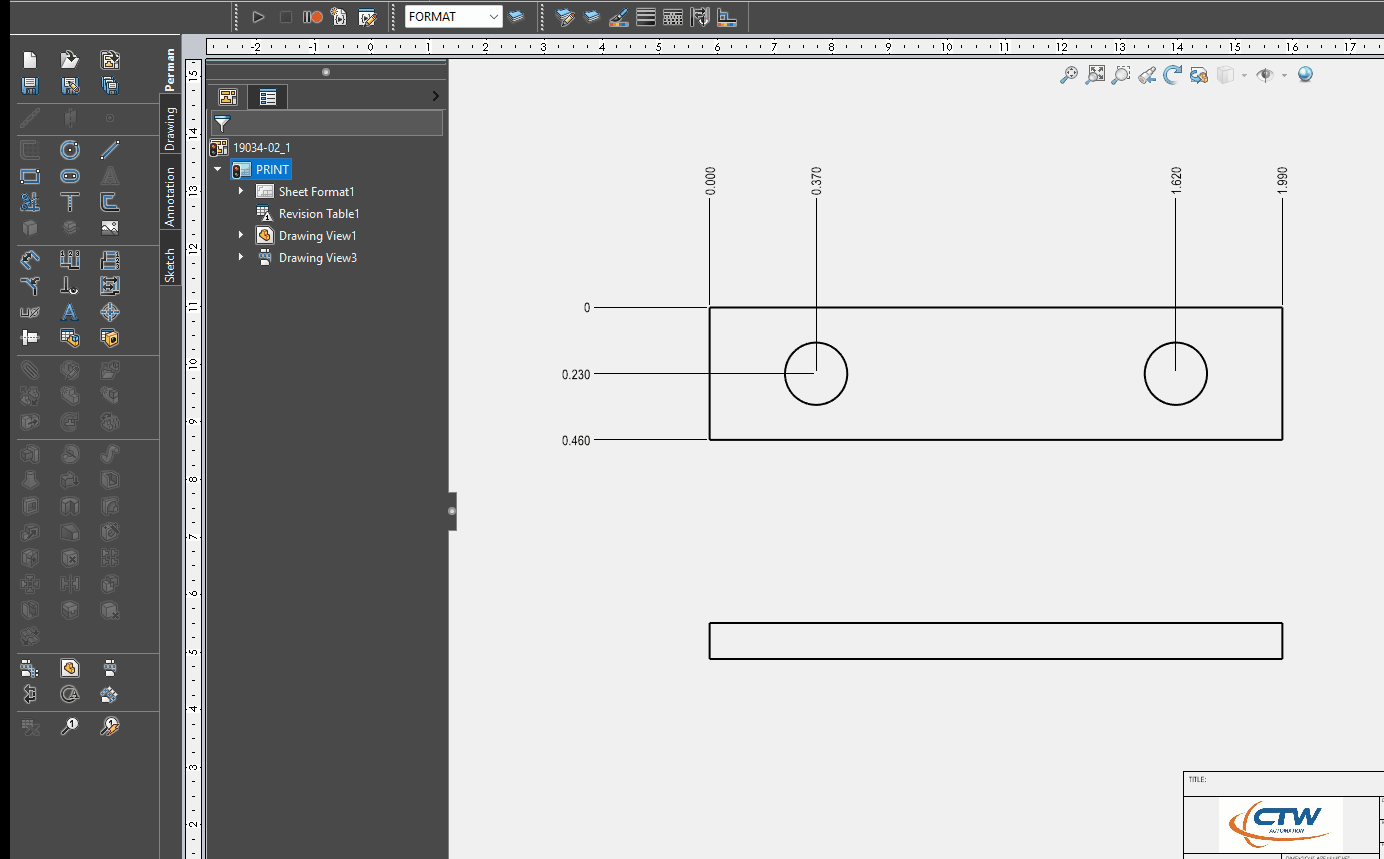
The other problem I have is SW will randomly add tabs to the command manager that I have hidden.
I don’t remember ever seeing that before. I wonder if having it docked on the side of your monitor instead of at the top has something to do with it?
I definitely have a non-standard layout. I remember one time my VAR remoted in, and you would think I had asked them to do Cad in Word Perfect. They were absolutely lost because the buttons aren’t where they expected them.
That’s odd, perhaps related to the bar being on the side? I haven’t seen many people work with it on the side.
For the copy-paste, I don’t think I’ve ever seen a use-case where we copy a sketch with an equation on another plane so I can’t say if it’s normal behavior or not.
Edit: lol me and Glenn think alike ![]()
This one is quite annoying as I wanted to make some self explaining datacard using tooltips, but two close textboxes end up stealing the focus from each other making the input quite frustrating. (and losing a lot of time in the process)
BR10000369318
workaround: do not use tooltips or move them on labels or in places where the user is unlikely to put the mouse pointer during data input… =)
When two adjacent datacard controls both use a Tooltip the focus is lost when editing one of the controls if the Tooltip of the other control is displayed by moving the cursor
Portfolio / Domain: SOLIDWORKS Desktop / E-Apps
Product: SOLIDWORKS PDM
OS: Windows 10 64 bits
Detected level(s): SOLIDWORKS 2023 SP5
Platform: n/a
DescriptionIn a default vault create tool tips in the SW part datacard for the ‘Number’ and ‘Description’ variable controls
In the explorer select a part and click the ‘Data Card’ tab
Make an edit in the ‘Number’ field
Move the cursor so that it engages the tool tip in the ‘Description’ field
Notice the focus in the ‘Number’ control has been lost so it is not possible to carry on typing
You have to click in the ‘Number’ control again to continue editing it
lol, I’ve had that in 2019, the tooltip would span across the entire screen. What a P.I.T.A. that was.
I use my “S” key for absolutely everything. I have no toolbars or anything on my screen…
Everyone is lost when they sit down at my computer.
They probably have a specialized team for messing up with the UI.
Something like “interactive user experience improvement group”, but
managed by monkeys hitting on the keyboards the whole day…
We have also run across this annoying behavior, but can’t repeat it in all instances.
Another work-around for us for this annoying bugger is to change the view to hidden lines showing to be able to dimension those silhouette edges.
Check your graphics drivers on the various machines. Not talking about the typical “certified driver” cop-out. It might be worth while to try various driver versions, depending on which version of SW you’re running.
We have mostly identical CAD work stations throughout the department. Thanks to windows updates and other unknown randomness the installed driver version does vary. I had kept mind at 443.66 for a long time, but now trying 474.82. Hoping when we get to 2023 we can just use latest driver, but we’ve had various issues with the 500 series nVidia drivers on SW 2019SP4. Unfortunately, Windows update seems to keep installing the 500 drivers.
We recently had very inconsistent behavior with how Decals were showing in models. Turns up we had four different machines behaving differently due to four different drivers installed.
Quit using decals…
Right, that would be nice.
Maybe we should switch to Wrap and Emboss…
You need to take control of the graphics driver version to get consistent performance from Solidworks.
Do a clean install of the latest driver from a software branch that is certified to work with your version of solidworks, and then lock to that driver version until you experience some other bug that a newer version will actually fix. Typically you’d click a button called “advanced” on the driver installer to access the clean install option.
There are a few different ways to prevent driver updates. I’ve always done it with the Group Policy Editor under “Administrative Templates > System > Device Installation > Device Installation Restrictions > Prevent installation of devices that match any of these ids”. I got that procedure years ago from this answer on superuser to How do I stop Windows 10 from updating my graphics driver? . The Group Policy Editor is not available on “Home” versions of Windows.
There are other ways that block driver updates for all devices:
but I prefer the procedure that applies a restriction to only the graphics card since generally I do want Windows to keep my other drivers up-to-date.
Be aware that one downside to my method is a group policy rule will prevent any update to the graphics driver. Even one that you do manually. So you must temporarily disable the rule in the future if you want to update the driver version, and then reconfigure it.
Saw this the other day. Make an aux view and a create a center line or trying to align it with another view, notice the view origin is completely off center…
BR Article: BR10000372717
Status: OpenAlign Vertical/Horizontal by origin causes the centreline in an auxiliary view to move to the wrong position
Portfolio / Domain: SOLIDWORKS Desktop / E-Apps
Product: Drawings
OS: Windows 10 64 bits
Detected level(s): SOLIDWORKS 2023 SP5
Platform: n/a
DescriptionSteps to reproduce:
- Open drawing
Notice >> There are two standard views - Front and Right Side view- Create Auxiliary view of the Front View
- Place the Auxiliary view and then apply centrelines to it.
- Break alignment between auxiliary view and Front view.
- Align the auxiliary view to Right Right Side view by “Align Vertical by Origin”
Notice >> The centreline in an auxiliary view are at wrong position
Current Result: Centreline in an auxiliary view move to the wrong position outside the viewExpected Result: Centreline in an auxiliary view should remain at expected position
Closure Information
This issue is reported to Dassault Systèmes development team.
I tried multiple drivers, starting with the one linked in the certified official list, still flagged as not certified.
Also the exact driver version seems to be retired or not more available.
Is this another bug in 2023?? Or just their certification process gone nuts??
example for our typical workstation
image.png
Tested on R525 U6 Version 528.89
Click on the link R525
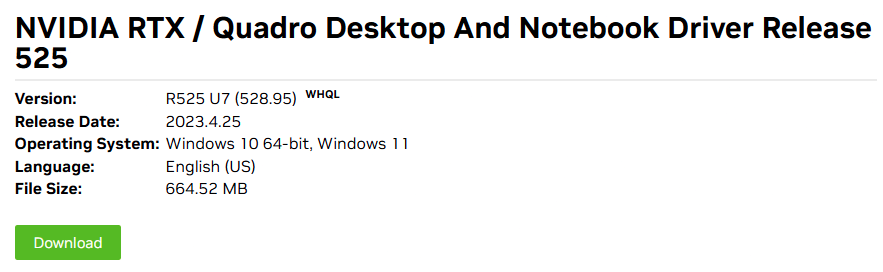
Version: R525 U7 (528.95) ???
it is me or 528.89 is not available?
I tried the driver SW links and it is not certified according to RX.
Are they bulling us?
I have found other bugs with PDM administration.
AGAIN another bug that causes the settings to NOT be saved…
It happened multiple times when adding removing users from & to PDM groups, or enabling & disabling PDM access.
It seems that if you have the user search opened and you modify the properties they are not saved even if you click the SAVE icon after modifying the user properties. open the user properties again and they are unchanged.
This is ridicolous for an ADMINISTRATIVE front end. How we can administer a system with a set of tools that fail to setup the software they are designed to setup??