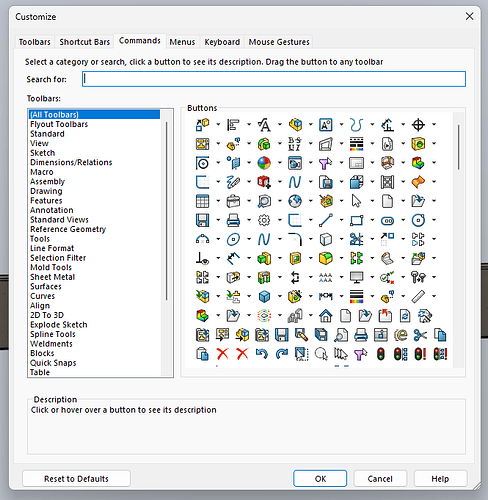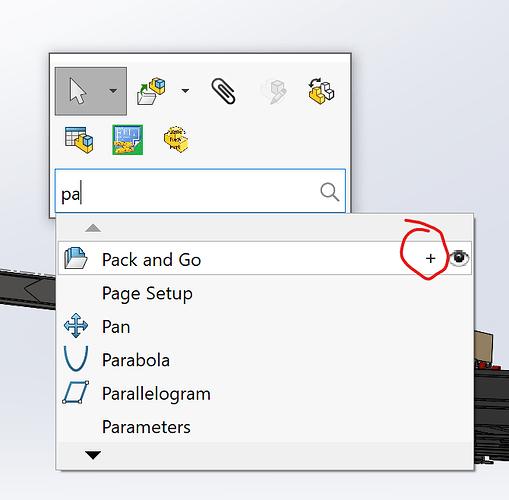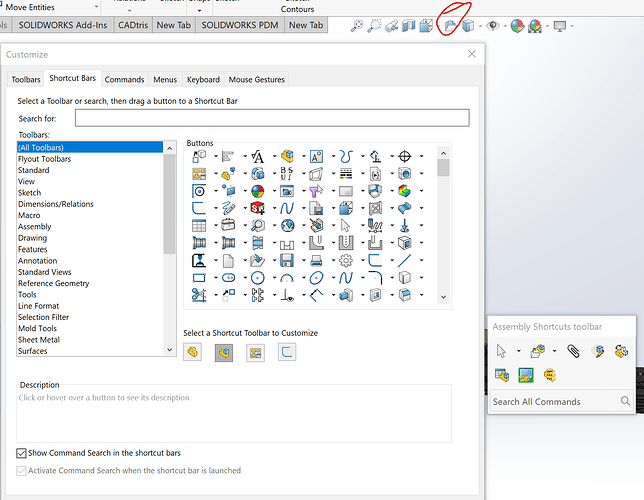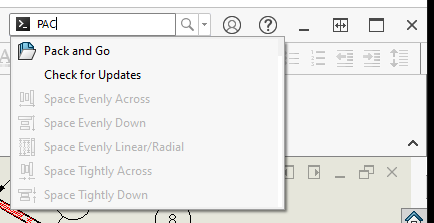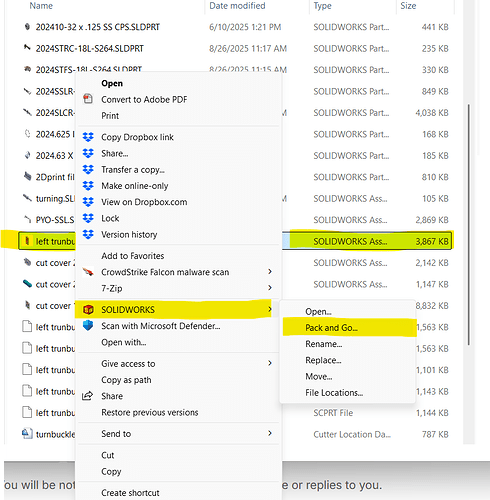I got a new computer last week. Sadly, the Copy Settings Wizard didn’t copy all my settings and/or the last saved one wasn’t current, so I’m gradually getting my customization back.
It’s going fairly smooth, except for one issue. I previously had the Pack and Go icon in the in the Heads-up toolbar. Now I want to get it back, but I can’t find it.
Can someone please point me in the right direction?
Hrm I don’t know how you had it up there, I can’t figure out how to add it on my end.
So I saw this post & new that I had edited the heads up view in the past & had to do some searching. Don’t know if this is correct or not but try this. Use the “S” key to bring up the shortcut toolbar and search for “pack & go” there.
Add it to your “shortcut toolbar” and then drag it to your “heads up view”
Edited to add:
You will need to go into “Customize Shortcut Bars” to drag from the “Shortcut Toolbar” to the “Heads Up View”
4 Likes
@DLZ_SWX_User,
Thank you. I don’t know if that’s how I did it before, but it worked.
2 Likes
No problem. Glad I could help. But I was puzzled cause it couldn’t be found by searching in the “Customize Toolbars Tab” and yet when I searched in the using the “S” key it would find it! (But it was accidental several weeks ago, that I discovered you could drag an icon from there to one of the other toolbars!)
1 Like
Thanks again. By the way, after putting it in the heads-up toolbar I remembered that I had had it at the very top of my monitor. I was able to go back to Customize and drag it up there.
2 Likes
Any time I am looking for a command I go here
If the eye ball shows up you can click on it and let go of the mouse and watch it find the command for you.
The other thing is that you can drag the commands to your command manager tabs from there and create a custom layout.
It is nice when the program give you lots of different ways to do the same thing.
4 Likes
You can get it from WINDOW EXPLODER
just RMB on the assembly and go to the SW …. look at pic
thats how I’ve done it for years, no tool icon needed
2 Likes