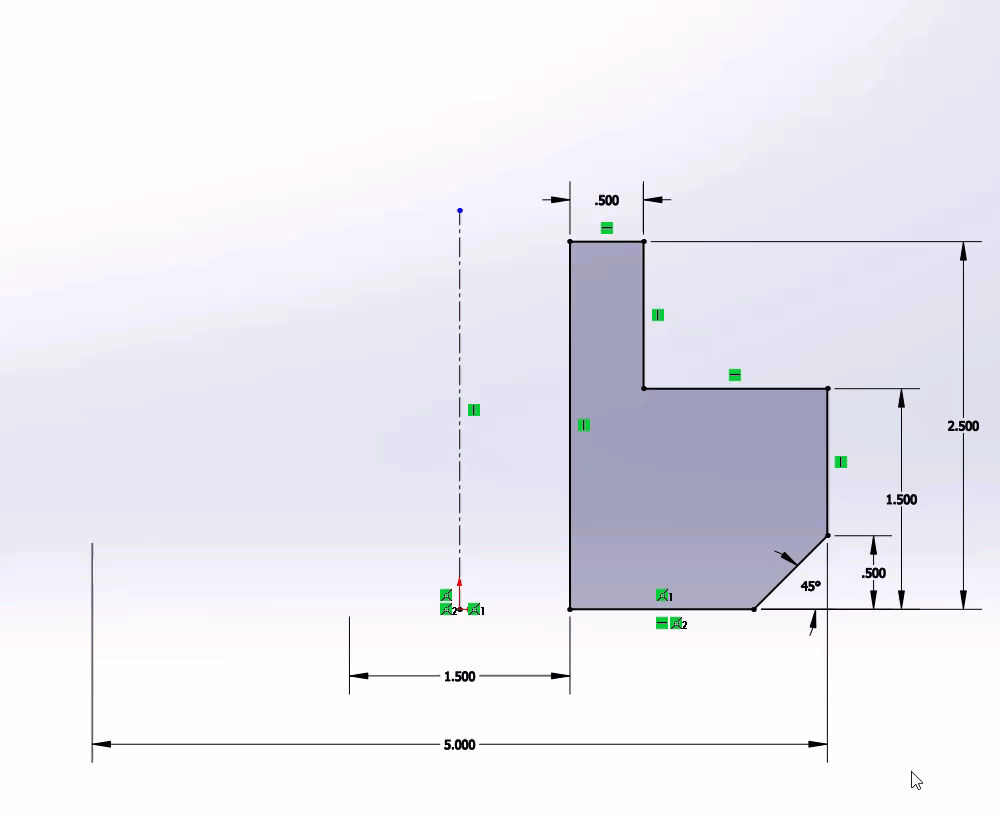Macro source
Hey, I actually convinced management to get me a 3D Connexion compact mouse. Still tryin’ to get the hang of it, but love it so far.
Boolean the hard way!
Got a feature that absolutely refuses to unite/subtract/intersect? Turn the solids into surfaces using Delete Face or other means. Trim pieces to match. Then knit into a solid.
The true miracle is that SW will recognize the result as the same solid after the knit operation.
Sometimes STEP export turns planes and revolves into B-surfaces. That sucks, but there’s a simple, stupid fix:
Export as STEP203 and reimport. Often this re-translates the B-surfaces into revolves and planes. Why? I don’t know.
This also works on other CAD platforms. Used this is NX recently.
Annotations not working?
A ref point can step up..
HerrTick Got a feature that absolutely refuses to unite/subtract/intersect?
When I run into this problem, what I do is make a surface copy of the opposite face of the Solid that I’m trying to unite (say a mirrored body across the midplane that won’t unite). With that surface, I then do a Replace Face on the face of the solid I want to unite with the opposition solid - work 98% of the time.
Wow! Never thought of that, but, now, I can’t wait to try it! Thanks mbiasotti !!!
Great add, Mark. Many thanks.
There’s also an important topology lesson there. SW and the parasolid kernel hate hate HATE when things ALMOST match. The replace face trick turns an almost into an EXACT match.
My most impressive trick with Solidworks? Youtube ![]()
One of the most overwhelming experience was wathing one of those vids named “60 tips in 60 minutes” ![]()
Also, you can learn a bunch of tricks by watching the Model Mania videos. Just search model mania solidworks and it turns up.
I am using the big fat one with a wire and everything. I had to buy it myself because they saw that mice were less than $10 for cheap Microsoft ones. So, I now have 2 of them because I won one at SW headquarters 2 years ago.
Here’s a really neat trick for all you people working assembly drawings with multiple section views. Doing so should speed up your drawings considerably. It can only be done if you do not work with surfaces or if you work with them in specific contexts that do not require them in section views
Turn off surfacic bodies inside your section views. You will see a huge difference in drawing performance.
I don’t know if this is exactly a trick, but similar to the way most experienced users will say to not use a 3d sketch unless you really need a 3d sketch, I model on the principle of only using an equation if I really need one.
For one common example, if I’m sketching and want two equal dimensions I don’t use an equation. Instead I’ll add two construction lines and give them an equal relation to accomplish the same purpose.
Come to think of it, I’m a big believer in using construction lines and relations instead of dimensions in general whenever possible, not just to avoid equations.
I don’t know if this is exactly a trick, but similar to the way most experienced users will say to not use a 3d sketch unless you really need a 3d sketch, I model on the principle of only using an equation if I really need one.
For one common example, if I’m sketching and want two equal dimensions I don’t use an equation. Instead I’ll add two construction lines and give them an equal relation to accomplish the same purpose.
Come to think of it, I’m a big believer in using construction lines and relations instead of dimensions in general whenever possible, not just to avoid equations.
Along those lines I will often use Link Dimension to set two or more dimensions to be the same. This is especially valuable when you cannot easily achieve this with construction geometry. It is also configurable.
I just discovered that the selection filter ‘remembers’ your selections in the sketch environment separately.
This mitigates SW frustrating behaviour of prioritising model vertices over visible sketch points.
exit the sketch - the filters clear
- The use of a Skeleton Sketch part - Eliminates Circular Rebuilds, Better Models, Parametric Changes and a lot of other plus’s
- Multiple Sheet Drawing - If you have a 100 different/unique parts, it’s nice to open one file instead of a 100…
- Custom Property Tab Builder - To track custom properties in parts and assemblies individually
- Macros - get all the macros you can and use them in your workflow
- Task Scheduler
- #Task http://www.centralinnovation.com.au/
- Mouse Gestures
- S Key
- Layers (Colored)
- Templates
- Isolate
- Use Colored Sketches (thanks to Alin Vargatu )
Plus a lot more
- Note to self: Learn this!
- This so awesome! Just couple of days ago I drafted first versions of tabs and yesterday gave them around for trial run. More info at a glance!
- Still ahead for me.
- My favorite number is twelve

- How many more commands I still could include?

While working with assemblies Component Preview window is great to align parts for mating.
Also, customizing View aka HUD. I’ve put all those, that I don’t need all the time but still use, features and other drop-down/flyout capable tools closer.
I just posted something on another thread that reminded me of a couple shortcuts I found years ago that others may not be aware of.
When I want to create an Extruded Boss/Base or Extruded Cut my usual workflow is to select the face or plane first, then the feature. That opens a sketch on the selected plane or face, and then the property manager for the feature opens automatically when I close the sketch.
I do something similar when using the Hole Wizard. I select the face first, then the feature. When I go to the second page of the property manager the sketch point tool is automatically active. I don’t know that this one really saves any clicks, but it certainly eliminates the possibility of making it a 3d sketch by mistake.
When I want to create an Extruded Boss/Base or Extruded Cut my usual workflow is to select the face or plane first, then the feature. That opens a sketch on the selected plane or face, and then the property manager for the feature opens automatically when I close the sketch.
This one is fantastic. It works on so many features. Depending on the feature of choice you can select surface, plane, axis, line, vertex, point… almost anything goes though naturally depending of “the weapon of choice”.
And the order in which you select these entities affects the feature. Like working with assemblies: you want two components positioned symmetrically about a face. First select the symmetry face just then the two faces that are to be symmetrically with CTRL+click and then the context toolbar should appear with options for mating… and there you will find Symmetric mate. The first selection here will determine the face that is the “midplane” in the symmetry.
Great add, Mark. Many thanks.
There’s also an important topology lesson there. SW and the parasolid kernel hate hate HATE when things ALMOST match. The replace face trick turns an almost into an EXACT match.
Another version of this is to ‘move face’ the face that is almost on the centreline, then insert a cut with surface using the right (or mirror) plane.
When I want to create an Extruded Boss/Base or Extruded Cut my usual workflow is to select the face or plane first, then the feature. That opens a sketch on the selected plane or face, and then the property manager for the feature opens automatically when I close the sketch.
This is where SolidWorks shines to me compared to other CAD tools. It’s the native way it used to work, you always preselected geometry then commands, later they added the post selection. Preselection is not as intuitive for new users but the workflow is faster.
Mirror sketch is a great example, one centerline plus geometry, window select, mirror sketch button, done. I tried the same in Inventor and nothing comes close.