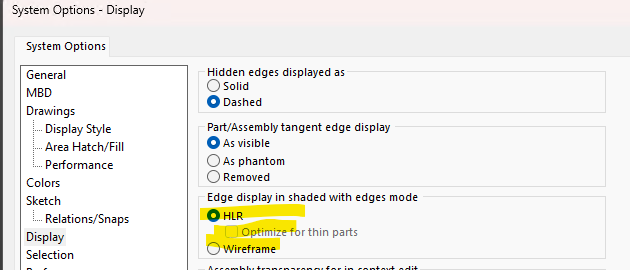This is what it looks like in my drawing:
image.png
This is what I get when I do a “Save As PDF.”
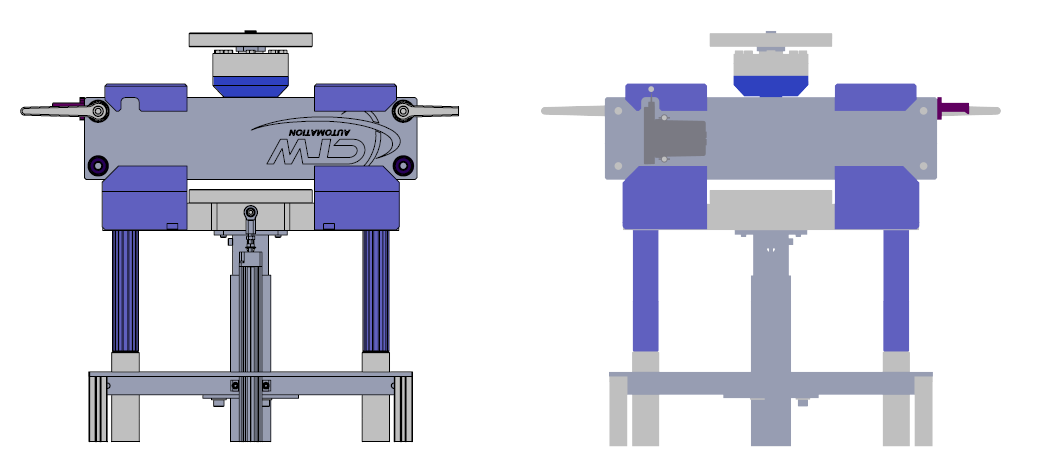
Any ideas on how to solve this problem. Ideas that don’t involve my graphics card or my templates, preferably.
Check if view display is set to high quality. You click on the view and check the view property manager, and under display state/tyle, you will see the high quality toggle.
In the past, I’ve had much better luck printing to PDF rather than saving to PDF.
Dwight
It looks like that did the trick. Thank you.
A little more info. I didn’t change what you recommended I change.
All of my views are set to high quality by default. The projected views “Display Style” setting had “Use parent style” checked, which hides the option to chose between draft and high quality.
image.png
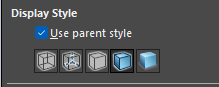
What I did change was “Cosmetic Thread Display” from Draft to High Quality.
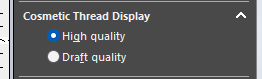
Maybe this fixed the problem, or maybe it was just a coincidence. I don’t use cosmetic threads in any of my parts, but it is possible that something I imported from a vendor uses them.
If you have a whole bunch of drawings that need to have views converted to high quality, then you can use the Solidworks Task Scheduler:
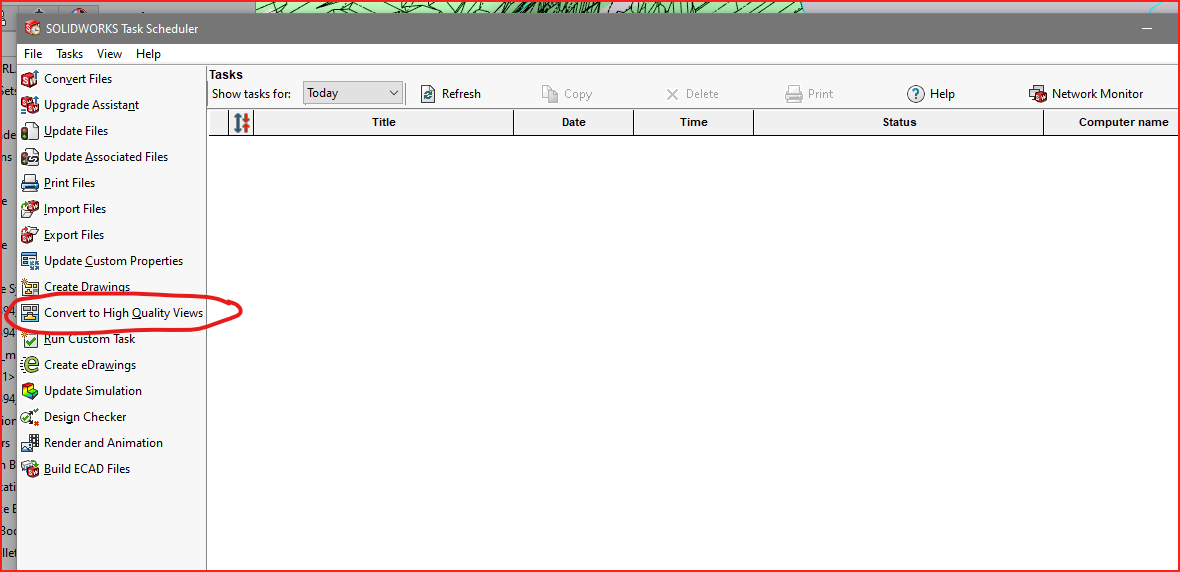
(I have never actually used that specific command yet, but I use the “Export Files” one all the time)
I should add that this was a cropped view. I’ve had this problem in the past, and it seems to be related to cropping the view.
Happy Friday,
sunny and warm here in Perth WA
Am having the same issue,
it does seem to be related to the view property manager in my case.
When I save SW changes the view from SWE to shaded,
then dwells for 20 odd seconds then the view reverts to SWE,
I have to wait during the dwell then confirm the save.
Glad I found this before using the VAR solution of reverting to factory settings.
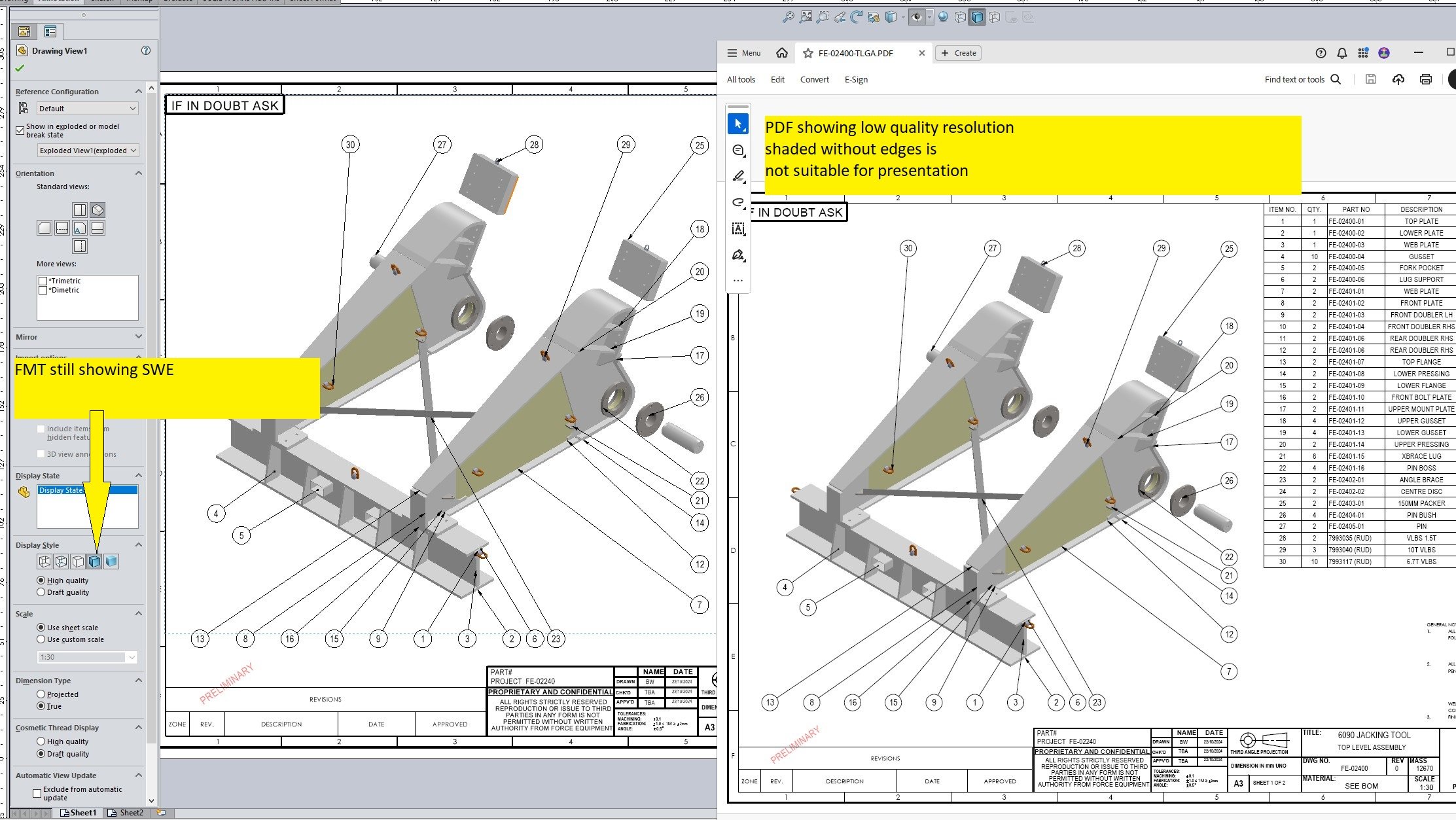
After much wasted time, and changing many different settings, I’ve come to the conclusion this is some random bug. Fortunately, after 3 different attempts, I have all of the pages showing as shaded with edges in at least one of the PDF’s. I just have to pick the good pages from each file and combine them into one.
This is something that should be a 1 click and done, but I’ve spent 30 minutes trying to produce a useable document.
After years of no issues with saving as pdf, I have recently started having quirks showing up (hatching not showing up, or lines being very faint instead of black). Previously issues could often be fixed by going to the settings in the “Save as” dialog box and increasing the DPI values, but mine are already maxed out.
Printing to pdf has so far resolved the issues.
I get this issue most of the times when the views are in draft quality.
I also get the issue sometimes when there are errors in the models(mates error in an assembly or feature errors in parts).
If you are using the “Parent view” settings, then make sure the parent view is also set in high quality rather then draft quality.
There’s another odd time that I do get this but I don’t recall what makes it pop off. In your case it’s definetly not triangle count that is causing this.
I tried printing to pdf vs saving to pdf. I tried changing between draft quality and high quality. I tried changing the settings recommended above. I tried rolling back my video card driver. I tried all combinations of this setting.:
Nothing resulted in all 4 pages of my print being displayed properly. Fortunately, the problem page changed from export to export, and I wasn’t over-writing the files, so I was able to do in Adobe what I couldn’t do in Solidworks.
Then the problem is clear. You’re doing it wrong.