Hello everyone! I figure this is the best place to go for this.
Not only am I new to Solidworks, i’m new to CAD and engineering as a whole. I’m definitely what most of you guys would consider a youngster (only 20), and i’m looking to throw myself into this properly. Being our small shops only CAD guy, we just overhauled and replaced both my computer and monitors and are looking for the right mouse to match. I’d preferably like something with a programmable button or two that won’t completely break the bank.
Appreciate your advice and glad to be here! 
I use a Logitech MX Master. 3DConnexion’s CADmouse also gets pretty good press here, although I haven’t tried it.
Anything with a clickable scrollwheel, forward-back buttons, and at least one programmable button works for me.
Programmable button or 2? How about 12 with a shift ring finger button, gives you 12 more assignments? (I bought it for double what it costs now, and thought it was a good price then)
https://www.amazon.com/Logitech-Gaming-Backlit-Programmable-Buttons/dp/B0086UK7IQ/ref=asc_df_B0086UK7IQ/?tag=hyprod-20&linkCode=df0&hvadid=312216058008&hvpos=&hvnetw=g&hvrand=14418165343814498205&hvpone=&hvptwo=&hvqmt=&hvdev=c&hvdvcmdl=&hvlocint=&hvlocphy=9025382&hvtargid=pla-382131993533&psc=1
image.png
Also on the g600, the scroll wheel button has assignments for when you push it left or right. That could be good for assigning the escape key and enter key? I don’t use it for that, but a suggestion.
mattpeneguy with that many buttons do you find yourself ever hitting the wrong ones or are they large enough you don’t run into the issue? Appreciate the answers so far
![]() How can you remember all those?!?! I have trouble remembering all my hotkeys, mouse gestures, Logitech mouse gestures, 3DConnexxion radial menus, and 3DConnexxion button commands (15 of those).
How can you remember all those?!?! I have trouble remembering all my hotkeys, mouse gestures, Logitech mouse gestures, 3DConnexxion radial menus, and 3DConnexxion button commands (15 of those).
I have this taped to my monitor:
image.png
I really used it a lot when I was taking the certification exams.
I use a plain 5-button mouse on the right side, and one of these on the left. I’d hate to have to work without it.
image.png
I know you said something about not breaking the bank, so this one might be a better option. There is a programmable button on each side.
image.png
Glenn Schroeder How does something like that work? Never seen a mouse like that, what’s the advantages and disadvantages?
Do you understand how the “six degrees of freedom” works? You have three directions of translation (linear movement in X,Y, &Z) and three directions of rotation. You treat the black knob in the center like the model. It gives you all six degrees of motion.
Push/pull = Zoom in/out
Push left/right = Pan left/right
Push Up/down = Pan up/down
Tilting left/right and in/out; as well as twisting rotates it in that respective direction.
They’re fun to use and make model manipulation MUCH easier. I feel severely handicapped without it. ![]()
Do you understand how the “six degrees of freedom” works? You have three directions of translation (linear movement in X,Y, &Z) and three directions of rotation. You treat the black knob in the center like the model. It gives you all six degrees of motion.
Does the movement translate well into the drawing side of things or do you use it mostly for modelling? Definitely an interesting concept but I imagine it takes some getting used to
Guess I don’t know how to quote things.
I use a Logitech MxMaster and a 3D Connexion compact mouse (I got the 3D mouse the other week and absolutely love it. I think it was around $120, well worth the buy.)
I have 8 gestures and 2 button clicks setup on my MxMaster.
This is what the gestures look like:
2021-03-16 12_48_40-Logitech Options.jpg
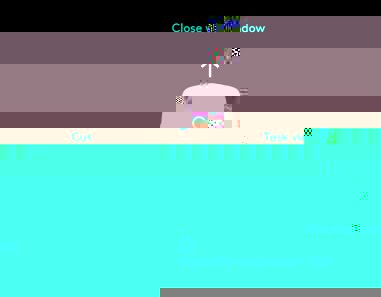
Yes, but only three degrees of motion are available in drawings (pan X and Y, and zoom). I don’t use it much in drawings because you can pan by MMB and dragging. Where it really shines is the two-handed control for rotating the model and selecting at the same time. This is especially useful for a feature such as fillets that require a lot of rotating and selection.
To quote someone’s reply click the quote button in the top right corner of the reply:
2021-03-31 15_45_47-Obligatory mouse thread - CAD Forum — Mozilla Firefox.jpg
And make sure the “Disable BBcode” is not selected in the message area:
2021-03-31 15_46_03-(1) CAD Forum - Post a reply — Mozilla Firefox.jpg
Edit to add:
You can also turn on the “BBcode by default” in User Control Panel > Board Preferences > Edit Posting Defaults:
2021-03-31 15_50_13-CAD Forum - User Control Panel - Edit posting defaults — Mozilla Firefox.jpg
It has a complete different function from a conventional mouse. You grab the little black knob, and when working with a 3d model whatever action you take with that knob translates to the model. If you pull it toward you it zooms in, if you lift it the model goes up, if you twist the knob the model spins, etc. There’s definitely a learning curve, but it’s well worth the effort.
I think one of the areas where I appreciate mine the most is when working in an Assembly. It’s simple to rotate the model around with the 3d mouse to select faces for mating.
For drawings it works pretty much the same way, except of course for rotating.
I also use mine quite often when viewing PDF’s. It works nicely for zooming in and out. On the rare occasions when I sit down at someone else’s workstation I find myself reaching for it without even thinking about it.
One small word of caution if you decide to get one. I’ve learned to pretty much keep my hand off of it when working in a 2d sketch. It’s very easy to inadvertently rotate the sketch just enough that selecting edges, vertices, etc for relations becomes difficult (they won’t be right under your cursor where you think they are).
Neat, thanks! Got a lot to learn.
Programmable button or 2? How about 12 with a shift ring finger button, gives you 12 more assignments? (I bought it for double what it costs now, and thought it was a good price then)
https://www.amazon.com/Logitech-Gaming-Backlit-Programmable-Buttons/dp/B0086UK7IQ/ref=asc_df_B0086UK7IQ/?tag=hyprod-20&linkCode=df0&hvadid=312216058008&hvpos=&hvnetw=g&hvrand=14418165343814498205&hvpone=&hvptwo=&hvqmt=&hvdev=c&hvdvcmdl=&hvlocint=&hvlocphy=9025382&hvtargid=pla-382131993533&psc=1
image.png
Reminds me of my early days of using a digitizer and a 16 button puck in AutoCAD. I didn’t use all the buttons, maybe about 4-5, and quickly moved to keyboard shortcuts which were faster IMO.
image.png
I started using a trackball about 10 years ago. It takes less space on the desk, it’s stationary, you’re not pushing around a cord or batteries. All sorts of reasons I like this better than a mouse. You can program buttons, but I’ve got most of my programmable buttons on my spaceball.

Thank you everyone for the reccomendations, I managed to convince the big man to order me one of those MxMaster 3.0’s and it’s honestly the first time i’ve been excited for a computer mouse.