I bet the patch just update the list of “certified” card for EG.
At first I ignored that link, because a 4 year old graphics card shouldn’t need a patch to be supported. But then I decided to install it anyway. I can’t see a change.
SW help pointed out my AA problem.

FYI: If you are running in ‘Software OpenGL’ mode, you are basically not using the graphics card to do any of the graphics processing mathematics. The CPU is doing it all and telling the graphics card, ‘Here. Display this’. Things may look better in this mode, but performance (rotating, large assemblies, etc) will suffer and you are simply sidestepping the underlying problem. I posted a question about issues with this card in the SWYMP back when I got a new Workstation (441.66 drivers) and was test driving SW2020. I was seeing bad aliasing and washed out edges:
image.png
Notice the rear vertical edge is nearly invisible at the top, and then becomes more visible and then disappears again.
I haven’t done any more testing since then, and we are still stuck on SW2017, so I haven’t tried it with newer SW versions either.
Thats how I understood it as well, but I just thought there might be some better knowledge on what exactly that “underlying problem” really was and how to manipulate the options to return to normal graphics performance. Seems like there really isnt a straightforward answer so far, everyone kind of doing their own testing and hoping for a better result.
Might have to get the VAR involved again… this time they can’t use the “out of date” workstation excuse.
Which one would you like?
image.png
My graphics problems are much better. Thanks for all of your help.
I can’t say which of these solved the problem:
Install latest drivers
Install SW patch
Turn on full scene AA (I think this is probably what did the trick.)
Reboot.
Full scene anti-aliasing is a game changer, so that is probably the biggest difference. Glad you got things sorted out better than before at least.
Full AA turned on
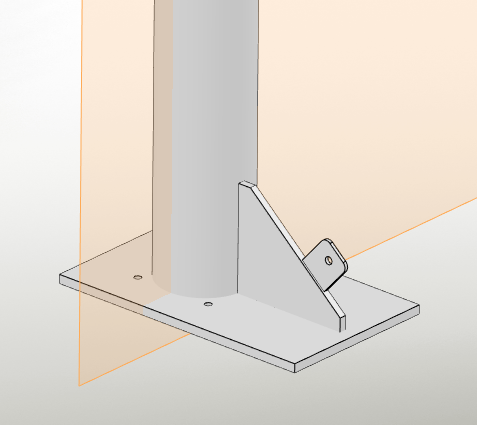
![]()
Edit: Full scene antialiasing does look terrible in drawings as mentioned. Going to be a non-starter for me.
Yeap
Edge-04.jpg
Not that I’d call it an improvement, but turning on “enhanced graphics performance” and turning off anti-aliasing produces a reasonable comprimise between the model and drawing. The edges on the model are at least defined with a consistent black edge, albeit a rather thin one. The drawing also doesn’t have as much over exposure on notes and annotations and the performance when rebuilding break views is a little bit better.
It’s lipstick on a pig.
I had one user that noticed the issue and I noticed that enhanced graphics would “fix” what was not an issue up to 2021 SP5.1
The backdraw in the drawings you notice in the drawings, according to SW KB is by design “to improve performance”. This was back to 2009 and probably a legacy setting.
In fact it is turned off completely in OpenGL mode…
Why do the drawing views pixilate/blur when zooming in and out in SolidWorks 2009?
This is an intended behavior to improve the dynamic display speed of drawing views (see page 70 of the “What’s New in SolidWorks 2009” document). The pixilated display will appear only during zooming (particularly when zooming quickly), and will return to its normal state once the zoom is complete.
Note: this behavior will not occur when the Performance, System Option, “Use Software OpenGL” is enabled. However, slower overall performance will be experienced.
I would like to disable that blurring while using hardware accelaration and test the results very hard… Alin Do you know some hidden trick in the registry? It is really annoing on not so heavy drawings, making them lagging.
With modern video cards this can be eliminated by applying these 2 settings:
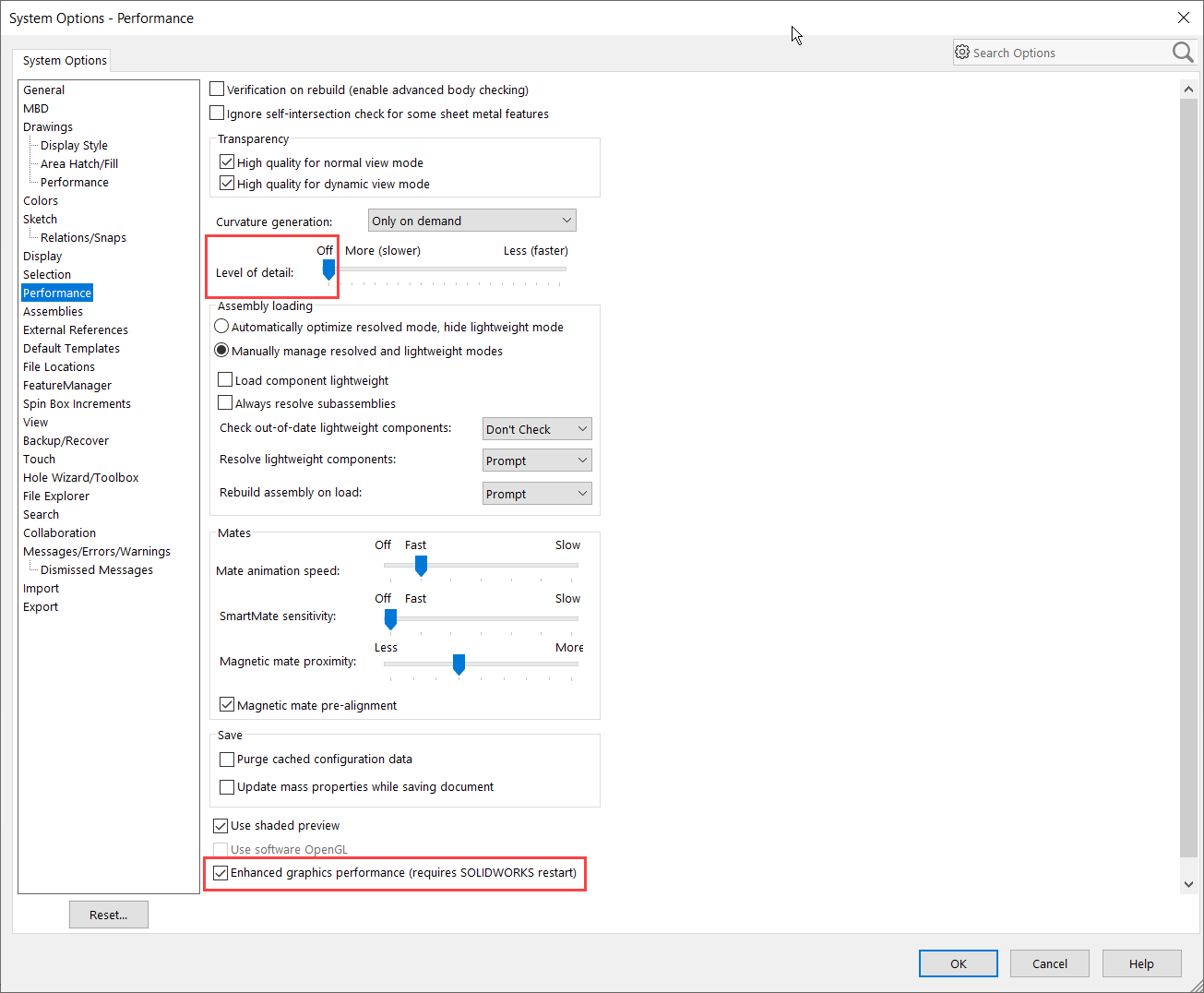
Also make sure the Transparency boxes are both checked or unchecked.
Alin thank you! I am going to test it asap!
OK, I tested the setting with a QUADRO P2000 and it does not work…maybe that videcard is too old?
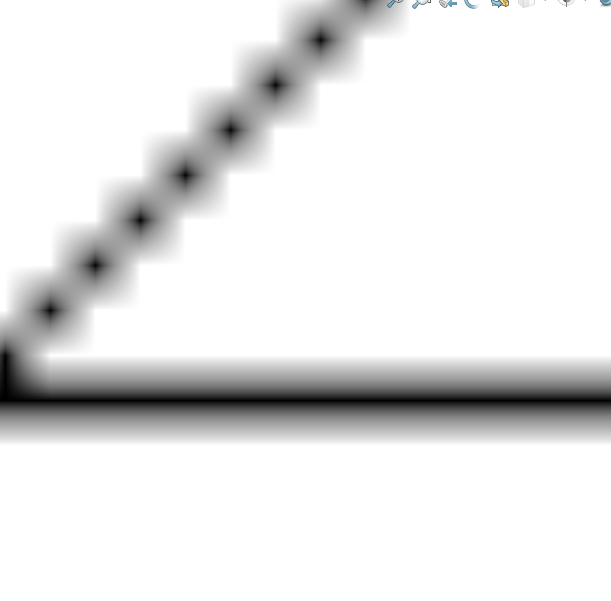
Is that a screenshot of a Drawings view? Is the view set to draft quality?
Alin
the screenshot is a portion of the screen during a zoom in with mouse wheel. all the views blur like that and come back to normal in about 2 seconds.
all our drawings are made WITHOUT draft quality. And every time I analyze a drawings is the first thing I check. I never saw a view set to draft at my company, but this blurring happens anyway. for small drawings it is barely noticeable.
If I set software opengl the zoom operation does not blur (this is coherent with what is written in the KB) and it performs better that opengl imho.
That is very interesting! What did your VAR say?